How To
How to Fix Error 279 in Roblox in 5 Easy Steps
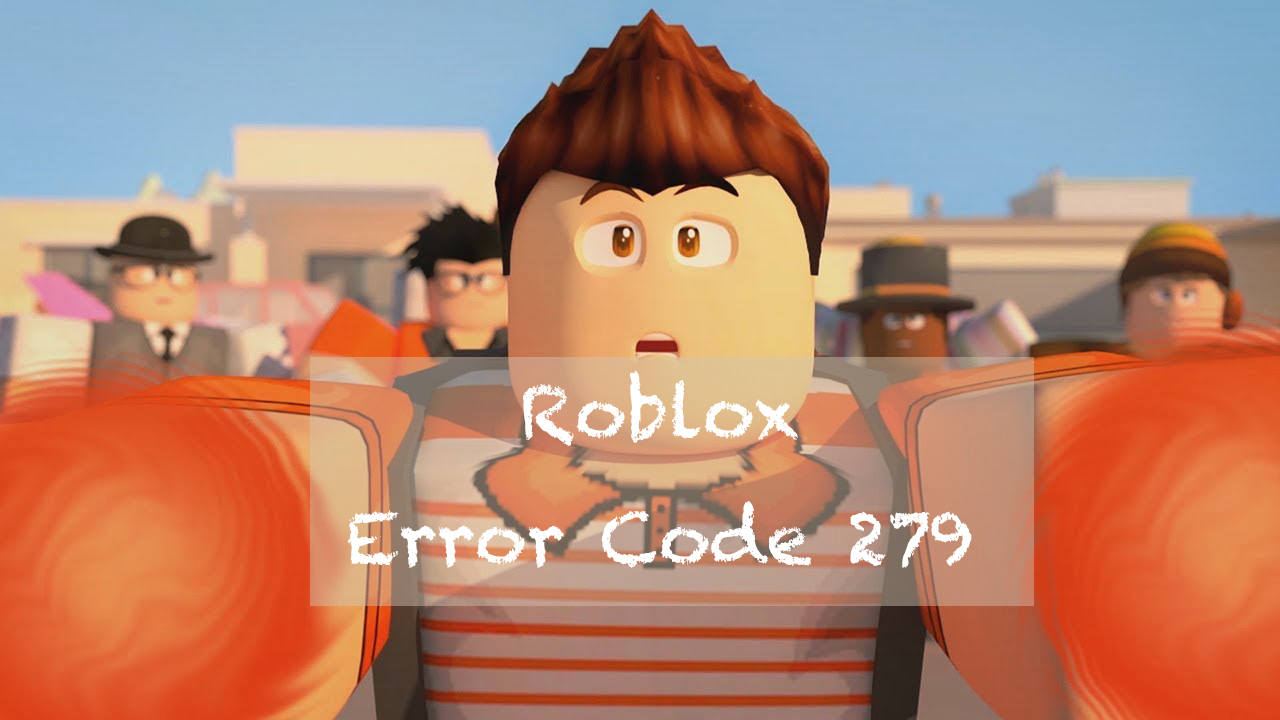
- February 16, 2021
- Updated: July 2, 2025 at 4:13 AM
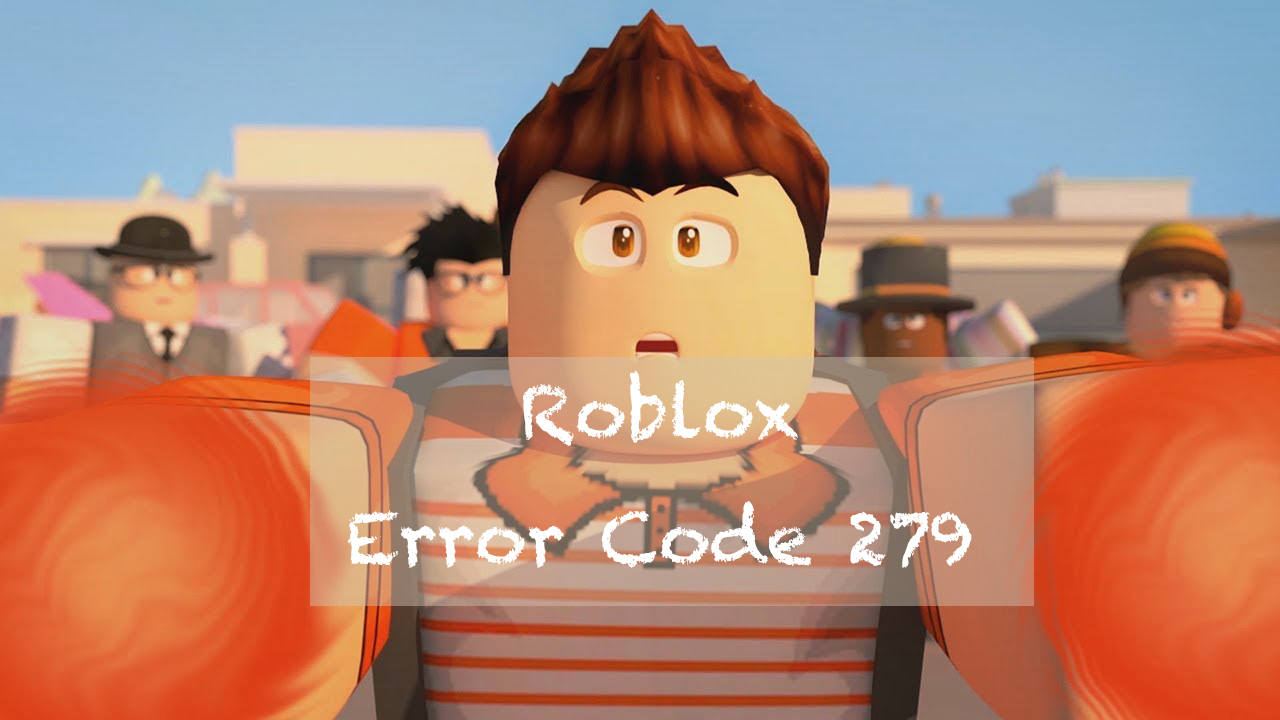
Roblox is a world-building game with unlimited possibilities… if you can connect to their servers. One of the most common errors seen in the game, error 279, refers directly to connectivity problems. By following these easy steps, you should be up and running again in no time.
How to fix error 279 in Roblox
Step 1: Speed is key
Before diving into any kind of technical troubleshooting first, check your internet connection to ensure that it’s running at full speed. Roblox is highly dependent on a fast connection and will throw out errors if operating on a slow or unstable line.
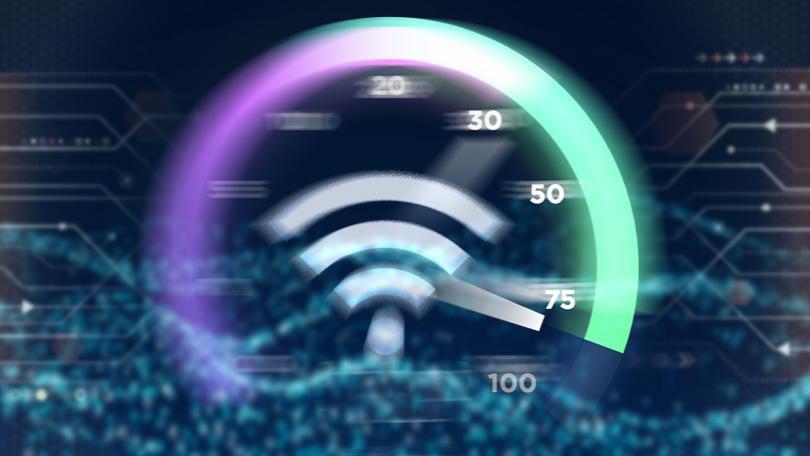
Step 2: Chrome should be number one
Roblox works better with Google Chrome than with any other browser, but opening Roblox in Chrome is sometimes not enough. You’ll need to set Chrome as your default browser and ensure that you’re using the latest version as well.
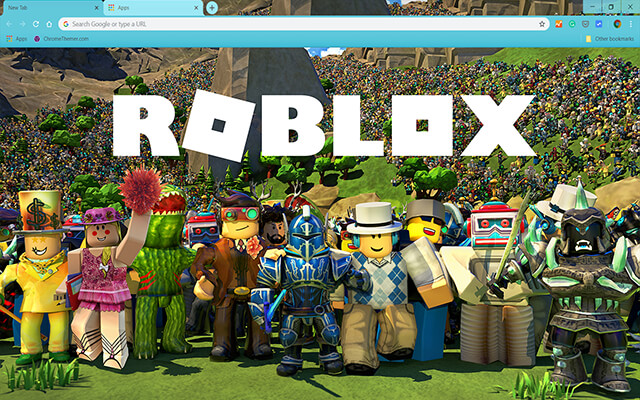
Step 3: Ad Blockers cause blockages elsewhere
If you’re running any Google Chrome extensions, then disable them. Many add-ons and extensions are known to interfere with Roblox, especially ad blockers.
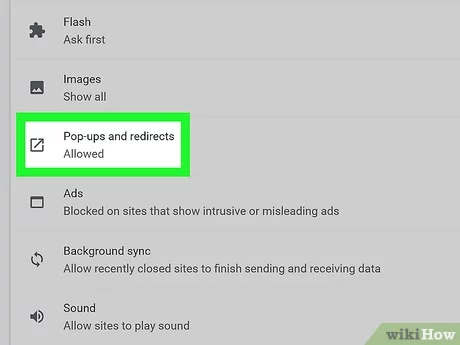
Step 4: Antiviruses sometimes take their job too seriously
There’s a virus out there with the same name as Roblox, so, consequently, your antivirus may get a little confused and block the game. To prevent this, add the game to the exceptions list within your antivirus software or disable it for the duration of your time spent in Roblox. Just remember to reactivate it when you’re done! The same can be done with your Firewall.
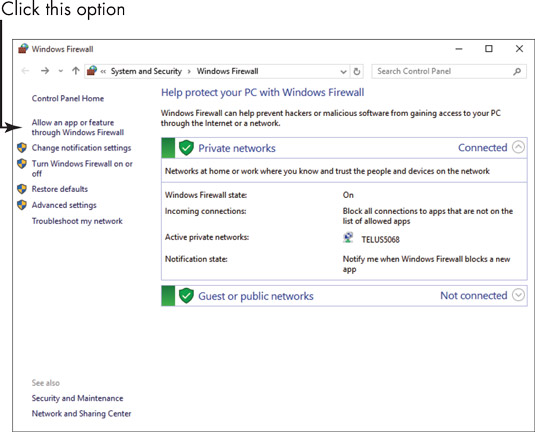
Step 5: Cleaning out the cache
There may be a setting or change that you have made within Chrome that’s not working against Roblox. To fix this, open up your browser settings and select Clear Browsing Data under Privacy and Security. Select All Time from the drop-down, make sure everything is ticked, and click Clear Data.
Then go back to your browser settings and scroll down until you see an Advanced option; click this to open the Advanced settings. Scroll down to the bottom of the page and, under Reset and Clean Up, click on Restore settings to their original defaults. Confirm and restart your browser.
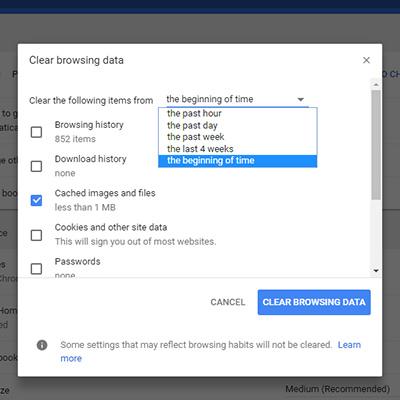
Reconnect with your pixel friends
Hopefully, one of the solutions listed here will get you back up and creating in no time. Roblox is a wonderful platform, available on PC and Android devices, that allows the imagination to run rampant, and it deserves to be enjoyed error-free.
Latest from Shaun M Jooste
You may also like
 News
NewsFuel Your Instagram Feed: How Adobe Stock’s Infinite Library Powers Your Creativity
Read more
 News
NewsChatGPT Wrapped: a year-end review of how we use AI
Read more
 News
NewsWhat if there were a solution for the sale of Warner that satisfied both Netflix and Paramount?
Read more
 News
NewsThe director of Fallout: New Vegas is not a fan of how Dungeons & Dragons is represented in Stranger Things
Read more
 News
NewsSigourney Weaver believes that this cult science fiction movie did not succeed because they tried to make it for all audiences
Read more
 News
NewsSteven Spielberg thought that John Williams was laughing at him when he heard the most iconic melody in the history of cinema for the first time
Read more